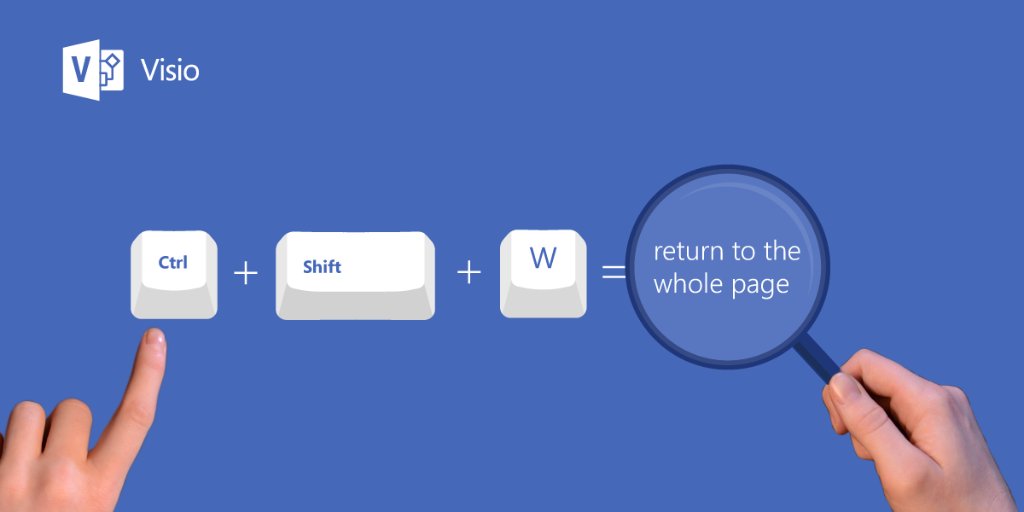Keyboard shortcuts are a simple yet powerful way to speed up your daily tasks on a computer. Whether you’re editing documents, browsing the internet, or navigating a complicated application, these combinations can save you considerable time. One question that frequently arises is, “What does Control+Shift+W do?” If you’re new to using Windows or keyboard shortcuts, you might wonder about this key combination and its purpose.
Fear not! This guide will walk you through everything you need to know about the Control+Shift+W shortcut. We’ll explore what it does, where you can use it, and even provide alternative methods for achieving the same outcome.
What is Control+Shift+W?
Control+Shift+W is a keyboard shortcut primarily used in web browsers like Google Chrome and Mozilla Firefox. When pressed, this shortcut closes the current browser window along with all its open tabs. If you’re multitasking and have several tabs open in one window, using this command will shut it all at once.
It’s important to note that this shortcut does not close individual tabs but rather the entire browser window. This can be handy when you’re managing multiple browser windows and want to quickly close one without clicking around.
For example:
- If you are working on Chrome and have one window with five tabs and another window with three tabs, using Control+Shift+W will close the specific window you’re actively using, including all five tabs in that window.
Quick Tip: Be cautious when using this shortcut! You might lose unsaved work or form inputs unless your browser is set to restore previously closed sessions.
Which Browsers Does Control+Shift+W Work On?
While Control+Shift+W is a common shortcut, it isn’t universal across every browser or application. Here’s where it works reliably:
- Google Chrome
- Mozilla Firefox
- Microsoft Edge
- Opera
However, Apple Safari and some less common browsers may not support this shortcut. Always double-check if you’re using a browser not listed here.
If you prefer using specific tools or want flexibility, many browsers allow customization of shortcuts. Check the settings or preferences menu to tailor keyboard shortcuts to your liking.
What Are the Alternatives?
If you’re not keen on using keyboard shortcuts or simply forget them at times, here are alternative methods to close your browser window with all tabs:
Method 1: Use the Browser Menu
- Click the three dots or menu icon (usually located in the top right corner of your browser).
- Select Close Window.
This will close the entire browser window, similar to Control+Shift+W.
Method 2: Close from the Taskbar
- Hover over your browser’s icon on the taskbar.
- Right-click it.
- Select Close Window from the dropdown.
Method 3: Task Manager (Windows only)
If your browser is unresponsive, you can use Task Manager to force-close it.
- Press Ctrl+Shift+Esc to open Task Manager.
- Locate your browser in the list of open applications.
- Click End Task to close the browser window.
These methods work for users who prefer a more visual approach or want extra confirmation before closing a window.
Troubleshooting Common Issues
If Control+Shift+W isn’t working as expected, here are a few possible reasons and solutions:
Issue 1: Shortcut Doesn’t Work
- Reason: Some keyboards might have a layout or settings that require enabling function and modifier keys.
- Fix: Check if the “function lock” key (Fn) needs to be held alongside the shortcut.
Issue 2: Browser Shortcut Overridden
- Reason: Some browser extensions or apps might override default shortcuts.
- Fix: Disable extensions one-by-one to see if they’re interfering.
Issue 3: Non-Supported Application
- Reason: You might be attempting to use Control+Shift+W in a program that doesn’t recognize it.
- Fix: Ensure you’re in a supported browser like Chrome or Firefox when using the shortcut.
Issue 4: Operating System Differences
- Reason: The shortcut may behave differently on macOS or other operating systems.
- Fix: macOS users should try Command+Shift+W to close windows instead.
Benefits of Using Control+Shift+W
Learning and adopting shortcuts like Control+Shift+W has several advantages:
- Time-Saving: Saves precious seconds, especially when managing multiple windows.
- Convenience: Eliminates the need for a mouse to perform simple actions.
- Improved Workflow: Reduces distractions, keeping your workflow uninterrupted.
For those looking to master productivity tips, combining this shortcut with others, such as Ctrl+N (to open a new window) or Ctrl+T (to open a new tab), can make your browsing experience seamless.
Wrap-Up
To sum up, the Control+Shift+W keyboard shortcut is a quick and efficient way to close an entire browser window along with all of its tabs. It is supported in popular browsers like Chrome, Firefox, and Microsoft Edge, making it an essential trick for tech novices and experienced users alike. This shortcut, alongside others, forms part of the robust suite of browser and keyboard shortcuts designed to simplify your browsing experience.
If you’re new to shortcuts or find them tricky to remember, you can always use alternative methods. Mastering a few handy shortcuts over time will undoubtedly save you time and make your computer experience more productive.
Want to level up your keyboard shortcut knowledge further? Check out our comprehensive guide to browser shortcuts and Windows tips to unlock even more ways to work smarter, not harder.