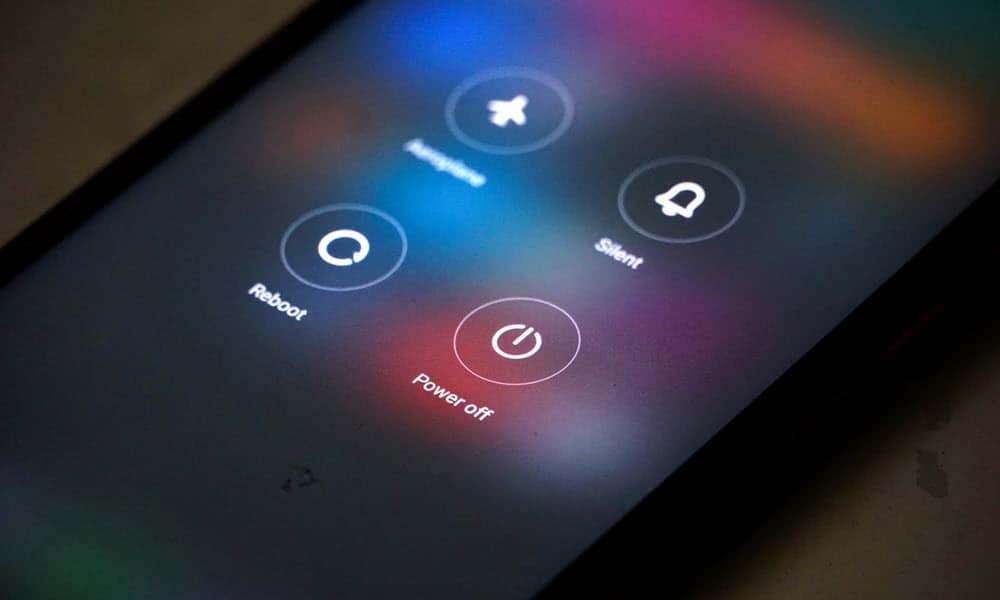Modern smartphones are incredible devices, but at times, even the most advanced models need to be powered off. Whether you’re troubleshooting an issue, saving battery life, or simply giving your device a rest, learning how to power your phone off is an essential skill for every user.
In this guide, we’ll explore step-by-step instructions to power off various phone models, address common problems users face during the process, and discuss the benefits of powering down your device regularly.
Why Should You Power Your Phone Off?
Before jumping into the “how-to,” let’s talk about why powering your phone off can be beneficial:
- Improved Performance: Restarting or powering off your phone can refresh the system and improve overall smoothness.
- Preserves Battery Health: Regular shutdowns prevent overheating and hardware strain, extending your phone’s battery life.
- Resolves Technical Glitches: Many minor issues like freezing, lagging, or app malfunctions can be resolved by shutting down and restarting your device.
- Promotes Digital Well-being: Powering off your phone occasionally can encourage healthier screen habits.
Now, here’s how you can power your phone off based on your device.
Step-by-Step Guide to Powering Off Your Phone
1. How to Power Off an iPhone
- For iPhone X and newer (models without a home button):
-
- Hold the side button and either volume button simultaneously.
- Wait until the “slide to power off” appears.
- Drag the slider to the right to turn off your device.
- For iPhone SE, 8, or older:
-
- Press and hold the side button (or top button for older models).
- When the “slide to power off” appears, swipe the slider to switch off.
Bonus Tip:
To save time, you can also power off your iPhone through Settings:
- Go to Settings > General.
- Scroll down and tap Shut Down.
- Swipe the slider to turn off your phone.
2. How to Power Off an Android Phone
The process for Android devices can vary depending on the manufacturer and software version. Below are the general guidelines:
Standard Android Devices:
- Press and hold the Power Button (on the side or back, depending on your phone).
- Select Power Off or Shut Down from the displayed menu.
Samsung Galaxy Phones:
- Hold the Power Button and Volume Down button at the same time.
- Tap on Power Off from the options that appear.
- Then confirm by selecting Power Off again.
Android 12 and Google Pixel Phones:
If your Power Button triggers Google Assistant instead of the shutdown menu, you may need to make adjustments:
- Go to Settings > System > Gestures.
- Select Press and hold power button.
- Toggle OFF the Hold for Assistant option.
Now, long-pressing the power button will give you the familiar shutdown menu.
Bonus Tip:
Most Android models also allow you to reboot or power off through quick settings:
- Pull down the notification panel twice.
- Look for Power or Settings gear icon to access options.
3. Common Troubleshooting Tips
Sometimes, powering your phone off can be tricky. Here are solutions to common issues you might face:
- Frozen Screen:
If your phone is unresponsive, force restart it:
-
-
- iPhone: Quickly press and release Volume Up, then Volume Down, then hold the Side Button until the screen goes black.
- Android: Hold the Power Button and Volume Up/Down Button simultaneously for 10-15 seconds.
-
- Power Button Not Working:
Many devices allow shutdown via software:
-
-
- iPhone: Use the Settings > General > Shut Down method.
- Android (Samsung or others): Use the Quick Settings Power Menu.
-
- Google Assistant Interference (on Android 12+):
Follow the steps above to disable the Google Assistant feature from conflicting with the Power Button.
Benefits of Powering Off Your Phone
When was the last time you powered your phone off completely? Here’s why it’s worth doing:
- Resets System Overload:
Closing unused apps isn’t always enough. Powering off clears background processes, freeing up system memory.
- Battery Conservation:
Regular shutdowns prevent overuse of hardware components, preserving the battery’s health and performance.
- Security & Updates:
Restarting your phone helps implement any pending software updates, improving security.
- Refreshing Speed:
Ever notice your phone running slow after prolonged use? Powering down restores its optimal performance.
By making this an occasional habit, you can improve your phone experience significantly.
Wrapping Up
Now that you know how to power your phone off, you’re equipped to maintain your device’s health and functionality. Whether it’s troubleshooting glitches or simply disconnecting from digital distractions for a while, powering down is a small action with big benefits.
If you’re still facing challenges, double-check your phone’s user manual or visit your device manufacturer’s support website for model-specific guidance.
Pro Tip:
For more detailed guides or tech tips, bookmark our blog or sign up for regular updates. 💡 Enhance your smartphone knowledge today!
Keywords Used:
Power my phone off, Android power off, iPhone shut down, Phone restart